How to Make Your Wix Site Multilingual

It’s becoming increasingly important for sites of all types – from small businesses and blogs to large conglomerates – to reach a global audience. One of the simplest ways of doing so is ensuring your Wix site is available in a range of different languages for potential new site visitors.
Although many browsers will now automatically translate text they detect to be in a different language from their users’ own, this can often be patchy and fail to translate important elements of sites – including menus, storefronts, image captions, and more. True localization, therefore, requires that site owners do a lot of the work themselves to reach their audiences as best as possible.
Although Wix is one of the easiest-to-use website builders out there, translating your Wix.com website can be a daunting task. So, in this guide, we’ll take a look in more detail at the native Wix solution, plus Weglot a multilingual Wix app available on the Wix App Market to help you create a multilingual website and enter international markets fast.
Does Wix Support Multilingual?
The answer is yes. And, you might have already seen that Wix offers its own multilingual functionality through its app market to help you add additional languages.
While the native Wix multilingual solution does allow you to have a translated website, without the need for manually creating duplicate pages, there are a couple of points to take note of.
Firstly from a user experience point of view, everything looks clean and simple. Users can change the site language by selecting their native language (either by name or flag) from the drop-down language menu.
The Wix multilingual solution gives you the option to choose between manually translating your site or using their auto-translate feature. The auto-translate feature is linked to machine translation provider Google Translate which connects to your site. With this option you automatically receive 3,000 free word credits, after that, you’ll need to purchase new credits.
To implement Google Translate across your website, you’ll need to access your website through the editor, then click into each text box, and click ‘Translate with Google.’ Also worth pointing out here is that if your secondary language isn’t available via Google Translate then you’ll need to manually translate your site instead.
with larger websites, especially if you’re planning on adding more than one additional language to your Wix site. And, it can also mean that it’s easy to forget a page or a small box of text – which can be problematic for your website visitors who won’t understand all of your site’s content.
Secondly, when it comes to managing your translations there are different places to manage different types of translated content. For example, any content coming from an app will be within the ‘multilingual tab,’ outside of your editor, and all other text will be managed inside the Wix editor.
SEO metadata is then found in a third area of your Wix website, in the site menu section (within the editor), where you’ll need to switch to the language you want to edit and then replace the text with your translation. However, this cannot be translated by Google Translate within Wix, so you’ll need to do this outside of the CMS and then copy and paste it back.
Translating Wix App Content
If you use Wix multilingual, you’ll need to be aware that it can’t translate other Wix apps. For example, if you have the Wix booking app installed, your website user would only be able to book an appointment in the original language of your website.
If you’re using Wix stores, then you’ll need to check this list as Wix multilingual only supports certain additional languages. If your chosen language is not on the list, your online store’s checkout will remain in English.
Multi-language with Weglot
Weglot created a seamless translation solution for your Wix site that translates, displays your content, and allows you to manage your translations in a user-friendly interface, without the need for a single line of code or the help of a developer.
Weglot is available on the Wix App Market giving you a fast integration that ensures that every part of it is translated. You’ll get an automatically added drop-down menu where website visitors can switch languages depending on their preferences, plus you can customize this to match the design of your site.
From your website content to product descriptions on your ecommerce store and including your booking forms – even if your website extends to more than just text, every aspect will be fully translated and detected by Weglot.
How Does Weglot Work?
Weglot both translates (using a first layer of machine translation) and displays the content of your Wix website under language-specific subdomains/subdirectories. This process is instant so you’ll have a multilingual website up and running in minutes.
Weglot chooses the most accurate machine translation based on language pair to ensure you have the highest quality translation to work with, choosing from DeepL, Microsoft, and Google Translate, depending on your site’s main language and the new language you add.
We then give you full translation control. In your Weglot Dashboard, you’ll be able to edit and manage languages through your translations list or by editing them in a live preview of your website, so you can see exactly where each translation is in your web design.
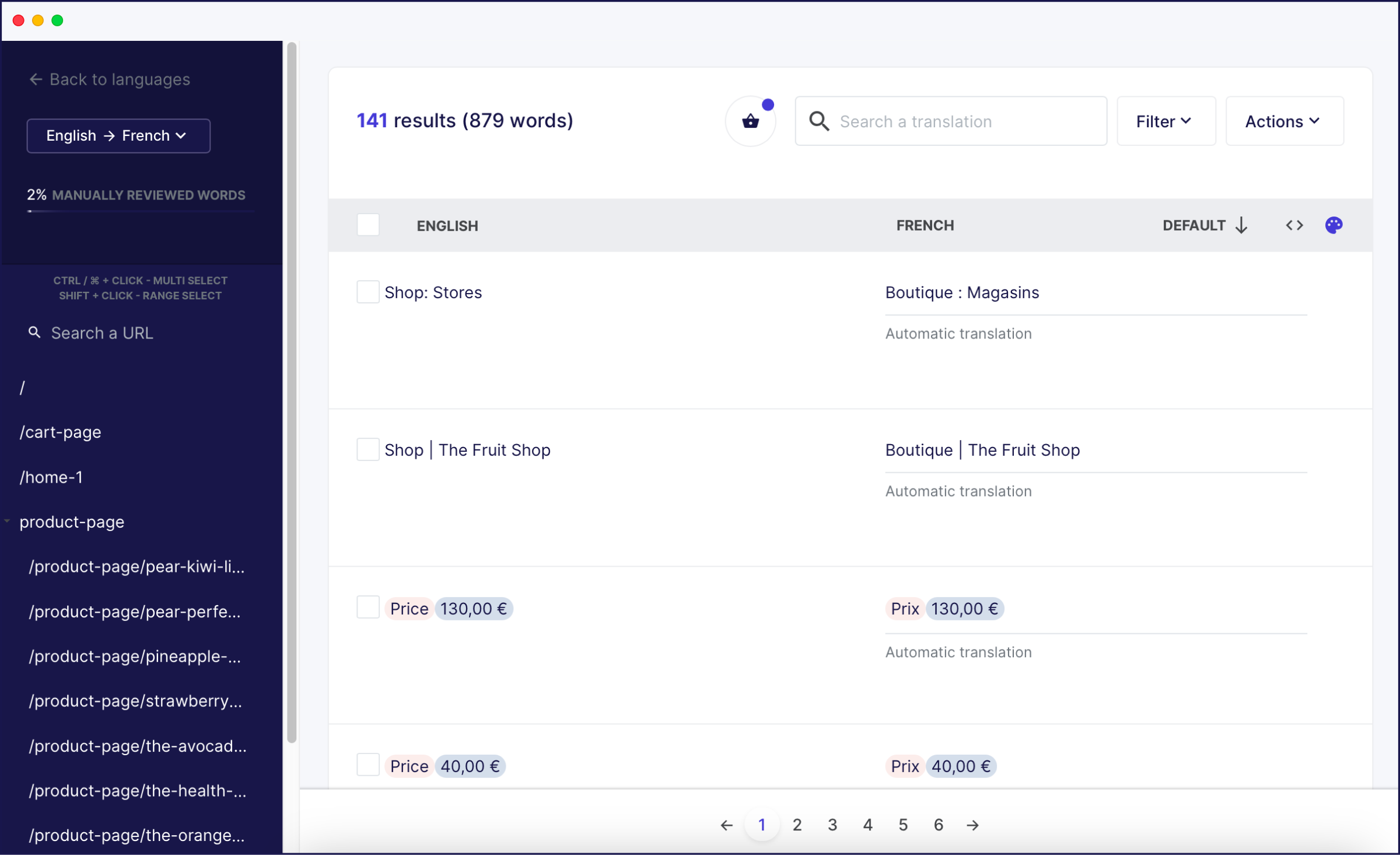
If you want to go even further with your website translation, you can order professional translators to look over your automated translations right within the Weglot Dashboard, add your own translation team and make translation rules.
Weglot is fully optimized for multilingual SEO. It’s not just language subdomains/subdirectories that are taken care of. Weglot also takes care of SEO settings and translates your SEO metadata and adds hreflang tags meaning search engines can easily crawl and index your newly translated pages.
Take a look at the full Wix multilingual integration guide or watch our integration video for a step-by-step tutorial and get your Wix site translated in minutes.
Note: there’s no particular template you have to use to ensure your Wix website can be fully multilingual. Meaning you have full creative control over your website design, without the need to cut design corners as Weglot is fully compatible with all Wix templates.
Wix Multilingual Site Examples
Before we take a look at some of our very own Wix Weglot users, make sure you check out our Editor X showcase website to see Weglot and Wix in action.

Let’s take a look at some other internationally-minded entrepreneurs and business owners who are already reaping the benefits of a multilingual Wix site.




Going multilingual on Wix just got a whole lot easier. Start now by trying Weglot for yourself with our 10-day free trial. You’ll have a multilingual Wix site up and running in minutes! Pricing starts from €15 a month.



















