What are the differences between WordPress translation plugins WPML and Weglot?

One of the most common questions people ask is the differences between the WordPress translation plugins WPML and Weglot.
WPML, by developers OnTheGoSystems, has been a major player in the WordPress Directory for some time now. Whilst we’re not here to tell you what the best WordPress translation plugin is, we will talk about an alternative solution that we think users might find easier to navigate.
Introducing Weglot—a user-friendly website translation software that allows you to translate all your content into multiple languages within minutes. Featuring an intuitive user interface, support for 100 languages, and continuous detection and translation of your content—all without involving a single line of code.
All about Weglot
Weglot is a SaaS multilingual plugin compatible with WordPress that offers a simple way to overcome the complex challenge of website translation. Used by over 70,000 websites with plans starting at $17/month, it’s easily one of the most accessible and effective website translation solutions.
For starters, it detects all the content on your original page, then it sends it to a Translation API. Once it retrieves the translations, it replaces your content accordingly. It’s that easy—there’s no need to dig through the backend of WordPress to set up a multilingual website. The newly translated version of your website will be ready right away.
On the other hand, WPML creates a duplicate version of each page or post for each new language, stores it as a normal WordPress post, and then links them together. Then it’s up to you to ensure that all the content on each new post/page is translated as expected.
Currently, WPML offers 65 languages, whilst Weglot supports more than 110, including custom languages such as Brazilian Portuguese. You can view the full list of Weglot-supported languages, and if you don’t see the language you require, you can always contact us.
Here are some of Weglot’s features that help create a multilingual website within minutes:
- No-code install. From installation to translation management, you don’t need to know (or worry about) any kind of code.
- Automatic, streamlined workflow. All new content added to your website is automatically detected and translated.
- Machine translation. Get your website translation project done faster through machine translation from top providers DeepL, Microsoft, and Google.
- Visual translation editor. An easy way to edit your translations and see in real-time how they’ll look on your website. Our visual editor allows you to translate your content inside your website design and structure.
- One dashboard. No need to hop between different platforms. Whether it’s reviewing your translations, editing multilingual SEO metadata, or content from third-party plugins, all you need to manage your translation project is available in one interface.
Of course, there are several more to make sure your translation project is a success: multilingual SEO, a multilingual glossary, auto-redirection for visitors, and superb customer support. Read more about our features.
Curious about how Weglot would work on your website? You can test out the full capabilities of the WordPress translation plugin for 10 days, without having to add a credit card. This gives you enough time to see how the translation plugin works, and if you have any questions, you can ask the Weglot support team. You can also use the Free version to translate up to 2,000 words of your site into one other language for as long as you like before seeing which of the other pricing options works best for you.
WPML currently doesn’t offer a free trial period. There is, however, a 30-day money-back guarantee if the translation solution does not meet your needs.
Now, we’ll talk about how WPML and Weglot stack up against each other in major aspects and why we believe Weglot is the best WPML alternative for many WordPress users.
Setting up the website translation plugins
Hoping to get the ball rolling on your website translation project ASAP? Weglot can translate your website in minutes, quickly transforming your site into a multilingual one.
How exactly? Let’s take a look at the installation process for WPML and Weglot:
Installing WPML (a basic understanding of how WordPress works “under the hood” is required for installation):
- Create WPML account at wpml.org
- Download 4 components in 4 separate zip files:
- WPML core plugin
- String Translation
- Translation Management
- Media Translation
- Go to add plugin section on your WordPress dashboard
- Click upload plugin > select your 4 zip files > upload now
- Go back to the WordPress Plugins page and enable the newly added plugins
Note that installing WPML is only the first step in the process of your website translation project. At this stage, it has yet to translate any part of your site.
Installing Weglot:
- 1 click installation from the WordPress Directory
- Create a Weglot account
- Enter your API key given in your Weglot Dashboard
- Select the current language of your website, and then choose the languages you want to translate it into

- Click save – and voila! Your multilingual website is up and running, complete with an automatically added front-end language switcher

Now that you’ve installed Weglot, your site is automatically translated into your target language. It’s that easy!
Translating a post with WPML and Weglot
Another characteristic that distinguishes Weglot and WPML is the ease of translation.
Weglot translates everything on your website as soon as it’s installed on your WordPress site.
This is a big difference between how Weglot and WPML work; you cannot automatically translate the whole of your WordPress site using WPML. Firstly, machine translation needs to be handled on a string-by-string basis, and secondly, anything outside the WordPress editor won’t be automatically translated. You’ll also need an additional WPML plugin to manage this, which we will discuss in detail later.
Things to note about translating your site with WPML:
- You’ll need to purchase the WPML Multilingual CMS add-on or Multilingual Agency package to have the automatic translation functionality
- You can’t automatically translate the whole of your website in just one click
- To translate your content, you’ll need to send a command manually, one post at a time, through your WPML interface
- Automatic translation through WPML is not free
- There are additional costs after 2,000 words of free automatic translation
- It uses the rendered HTML of your site’s front-end to detect the content to translate, which can result in incomplete translation
- It might not be able to detect strings even when scanning plugins, which means you’ll need to manually add strings that it misses
- It cannot translate your entire website in one command. It can only translate content step-by-step.
Weglot handles the automatic translation of your website very differently:
- It combs through your entire website—not just the rendered HTML—to detect content
- Your whole website, including any translatable content from your theme and plugins, will be automatically translated
- No special compatibility required
- No manual work needed – once Weglot is installed, your site will be automatically translated
- Automatic translation is free up to 2,000 words, with tiered plans to suit your needs
How WPML and Weglot manage your WordPress website translations
Both multilingual plugins use machine translation to instantly translate websites. Though it’s an excellent way to accelerate a translation project, you may want a human eye to fine-tune translations for complete accuracy. Don’t know anyone up for the job? You can order professional translations for phrases and sentences you aren’t sure about. You’ll get your request in 2 business days.
WPML also supports DeepL, Google Translate, and Microsoft Translate. Weglot uses these same providers.
To get the full benefits of WPML’s translation management capabilities, you will again need to have the Multilingual CMS or Multilingual Agency package. You’ll then need to separately install their translation management plugin.
This is a significant difference with Weglot, as no matter what plan you’re on (even smaller websites using the Free plan of max 2,000 words), you will have access to all the translation management features and benefits in just one easy-to-use interface.
The WPML dashboard offers some of the same features as Weglot’s, such as outsourcing translations to professional translation services or teams of translators and allowing you to manage and edit every translation, but managing your translations within the Weglot dashboard is more intuitive than WPML.

Firstly, you can search for your translations by page URL, media translations, or SEO metadata. Any content displayed on your website, including text generated from different plugins, will appear together.

With WPML, you’ll need to switch between two different editors to see the content from your website and content from outside the WordPress editor.

In addition, Weglot has also developed another even simpler way to manage your translations: a visual translation editor.
This is a more direct approach that some people might prefer. Simply go into the ‘Visual Editor’ tab through your Weglot Dashboard. You’ll see a live preview of your multilingual site. As you click on each translation to make a change, and click ‘OK’, it will automatically sync with your real site.

Run into a problem? WPML often suffers from long response times to customer queries – with some of its users claiming they’ve waited as many as three weeks for a reply to issues.
At Weglot, our plugin has more than 1,500 5-star reviews thanks to our reactive support, no matter what plan you’re on. We always aim to answer customer questions within one business day.
How to translate content from a plugin
When you’re creating a multilingual WordPress site, the natural place to start is your posts and pages. But there’s a huge amount of other content on your site that will need localization to ensure the best experience across all languages.
This will include text generated by your site’s plugins (especially store plugins like WooCommerce, or SEO plugins like Yoast), site taglines, menu items, taxonomies, sidebars, and more. Using a free plugin like Weglot takes the hassle out of doing each of these by yourself. It’s designed to automatically translate the content in each component, giving you a fully usable site in minutes.
When you use WPML, you can automatically translate and display the content of your WordPress site. A key difference between Weglot’s translation capabilities and WPML’s, however, is that WPML cannot translate any content that falls outside of the WordPress editor.
The way this is handled by WPML is through a separate interface where you can manage this type of content, which requires the purchase of the Multilingual CMS package or higher. You will need to manually translate these elements of your website and mark each translation as complete.
In contrast, with Weglot:
- All third-party apps are automatically translated by advanced machine translation with the option to make manual edits, allowing you to combine the best of both machine and human translation
- Additional translations are handled the same way as your website copy – no manual work required. For example, if you’re using the WooCommerce plugin to create an eCommerce store, Weglot automatically translates all your products, shop pages, and checkout
- All translations are managed together on the same interface
- Weglot also displays your content under language subdirectories, which will help search engines better find your translated content for users searching in a given language other than your default language
- Ensures your content remains SEO friendly with translated metadata and automatically added hreflang tags
- Offers the option of ordering professional translation to make sure everything is as accurate as possible
Pricing
WPML is available only in paid versions, whereas Weglot has a free trial that you can keep even when the 10-day window has passed (if your website has under 2,000 words). Additionally, with only Weglot’s free plan, you can create an entirely usable multilingual site in an additional language.
WPML charges you based on your usage through a credit system. You’ll need to pay a specified number of credits for each word that you translate, depending on the service provider you choose:
- Microsoft Translate: 1 credit per word
- Google Translate – 2 credits per word
- DeepL – 3 credits per word
You’ll get 2,000 free credits for each month you’re a paying WPML customer. If you surpass that, you’ll have to pay the following:
- 5,000 credits – $2 a month
- 15,000 credits – $7 a month
- 50,000 credits – $12 a month
- 100,000 credits – $17 a month
- 500,000 credits – $72 a month
Weglot has a simpler model: free plans have a 2,000-word allowance, the starter plan has a limit of 10,000 words, and so on. You don’t need to keep track of how many credits you used for a specific provider—making it easier to manage your usage.
Learn more about our pricing to find a plan that works best for your needs, with additional features like more team members, translated URLs, and more.
To check your current word usage, log onto the Weglot Dashboard. Under Home, you’ll see a white box to your left titled Plan usage. There you’ll find how many words Weglot has translated on your WordPress website.
What’s more, we offer immediate support for all types of content. Whether it’s content from pop-ups, plugins, or URL slugs, you won’t have to worry about compatibility issues when choosing a multilingual plugin.
Language switcher
This is what’s displayed on the front-end of your site and the way a user will switch between different languages.
One of the key differences between WPML and Weglot is that Weglot actually automatically adds a language switcher to your website once you’ve installed the plugin. With WPML, you’ll need to use your own custom code or hire a developer to add a language switcher to your WordPress theme.
While with WPML, you can choose the order in which you want the languages displayed in your language switcher. You can also select where you want it displayed, either in the menu, widget, footer, or link (above or below your blog posts). To add a language switcher to your site, you’ll need a developer.
By default, with Weglot as your WordPress translation plugin, you’ll have a fully functioning language switcher automatically added to your site. You can even customize your language switcher without any technical knowledge or any code.
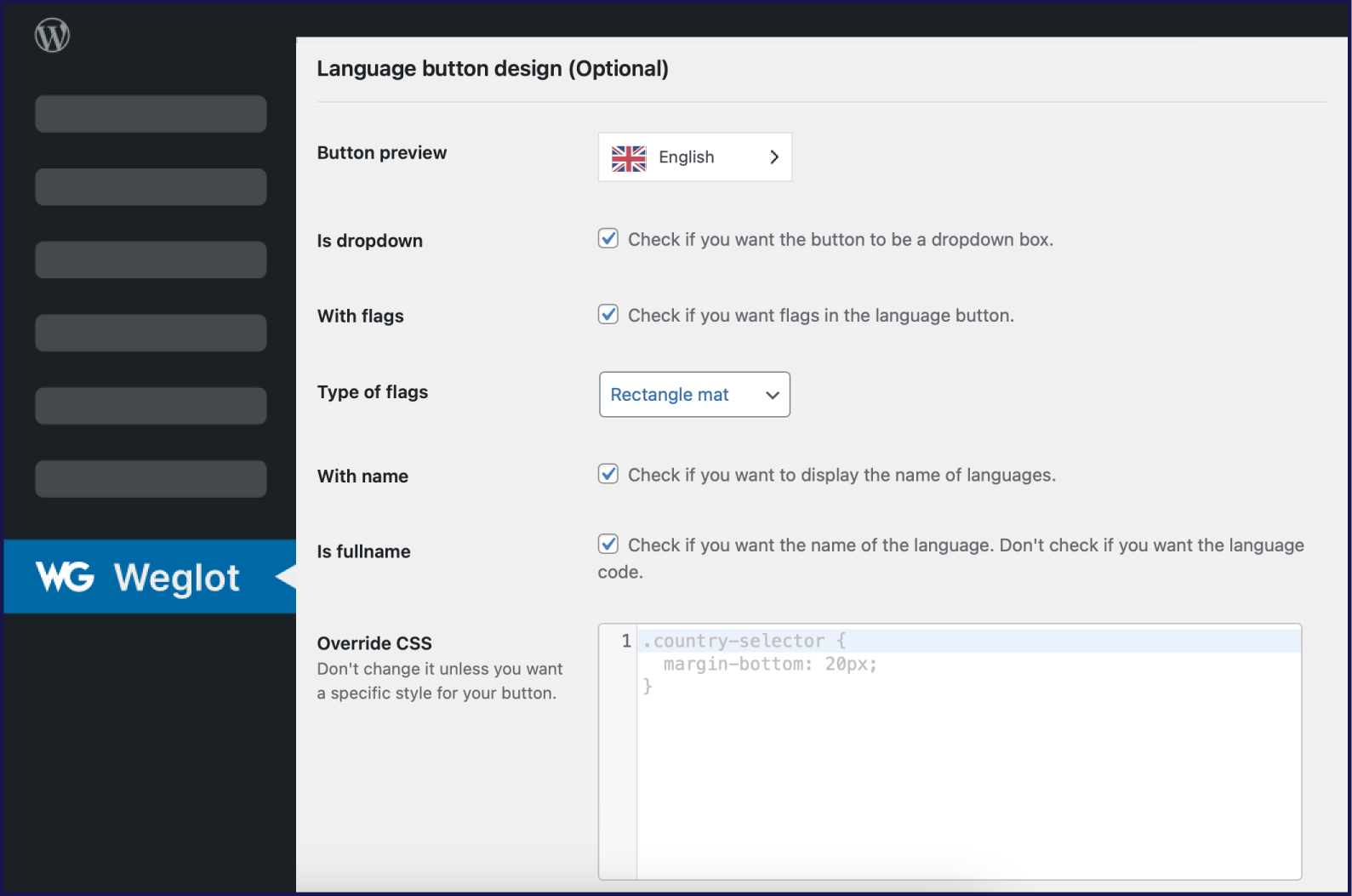
When you first install Weglot, your language switcher will be automatically placed on the bottom right of your site. Then, once you go to your WordPress admin dashboard, you can select the following options:
- To have it displayed as a dropdown menu
- To display country flags
- The design of the flag – rectangle mat, rectangle shiny, square, or circle
- To display the language name beside the country flag
- To display the full language name or just the two-letter country code – e.g., English vs. EN
- The location of your language switcher
Final thoughts
Hopefully, the above information has answered your question about the differences between these two WordPress translation plugins.
If the Weglot translation solution sounds interesting, we offer a 10-day free trial, which gives you access to all the features of the paid package. Try it yourself and see how you can have a WordPress multilingual website up and running in just 5 minutes!

















