Squarespace SEO: Your Ultimate Guide

Easy to use, award-winning templates and a ‘what you see is what you get’ interface – Squarespace allows users to construct websites without using a single line of code.
So, it’s no surprise that almost a million websites are currently built using Squarespace. But what users really want to know is what are Squarespace’s SEO capabilities and how can they improve their overall SEO performance.
Squarespace is a great option if you have a basic understanding of the process of SEO. Not you? Then get ready to learn everything you need to know about Squarespace and SEO best practices in this guide.
Why is SEO Important?
It’s probably relevant to actually start at the beginning and define what SEO actually is.
A simple Google search will bring you to this answer:
“SEO (Search Engine Optimization) is the activity used to improve search engine rankings. In search results Google displays links to pages it considers relevant and authoritative. Your web pages have the potential to rank in Google as long as other web pages link to them.”
In today’s competitive market, SEO is more important than ever.
If you want to be found by your potential customers, then a SEO strategy is a pretty key part to that. Search engines serve millions of users a day, working to answer their questions, with 51% of all website traffic coming from organic search.

When you look at it like that, you can quickly see how competitive SEO is, and how important it is to rank on the first page, ahead of your competitors.
On one side, SEO is about search engines, but on the other side, SEO is about improving the user experience, which actually goes full circle and links back to your overall SEO performance.
Good SEO is a great way to get ahead of your competition. If your website is SEO optimized, then you’re more likely to appear higher in search engines than your competitor(s).
But, remember, SEO is an ongoing process and success won’t happen overnight…
Is Squarespace Good for SEO?
You may have heard that website builders overall are not great when it comes to SEO – but, this isn’t true. In particular, Squarespace comes under quite a bit of unfair criticism for its SEO abilities.
Whilst Squarespace might not be ‘famous’ for its SEO, the platform does provide everything in theory you need to perform well.
And, in fact, many Squarespace sites are currently ranking at the number 1 spot on Google – so they must be doing something right!
Is There a Specific Squarespace Template That’s Better for SEO?
There isn’t actually a specific template that you’ll need to use.
All of Squarespace’s templates are equally optimised for SEO, therefore choose a template based on the design needs of your business.

You can find an informative guide to choosing the right template here.
Do You Need a Squarespace SEO Plugin?
No! And that’s simply because there is no SEO plugin for Squarespace (something that’s a common feature on other website builder platforms).
You don’t need a plugin for Squarespace as everything is already built into the interface. In fact, the founder of Squarespace created the platform so you didn’t need a sea of plugins to make it function – it’s already wholesomely created.
Ok, so those are the words of the creator. And, whilst they say once your site is up and running it’s already optimised for SEO – we all know that a little more effort is required to get your site ranking number one on search engines.

How to improve SEO on Squarespace
1. Navigation
If you’re starting your Squarespace website from scratch, then it’s well worth following the steps in this section to ensure your website is as structured as possible – with SEO at the top of your mind.
One of the key things to consider is to structure your website to benefit your users. That means, make it easy to navigate. It’s not just your users that will find it easier to find what they’re looking for, but search engine bots too (which is obviously key to your SEO strategy)!
Don’t make your user question where they need to click. It should be obvious. Your menu bar should direct your users to your services or products, your about page, blog etc. Don’t over clutter it and leave website users wondering where to navigate.
It’s essential to get your user to the place they need to be in as few clicks as possible!
Top tip! Make sure important pages aren’t buried too deep on your site. ‘Shallow sites’ work better for a usability and from a bot crawler perspective
The simpler your website structure, the easier it will be for search engine bots to navigate your site. Each main category in your menu should be unique and distinct, with a subcategory sitting underneath it, which links to the main category.
2. Simplify URLs
For SEO purposes, it’s important your URLs are as clean as possible. Luckily, in Squarespace clean URLs are created by default and are based on the name of each page.
But, if you have a blog on your Squarespace site, you may want to consider editing these URLs before you publish the post to make them cleaner.
For example, say your blog was: “The best restaurants in Paris and which ones you should absolutely try this week!” The URL would look like this:
www.yourdomain.com/blog/the-best-restaurants-in-paris-and-which-ones-you-should-absolutely-try-this-week
That would make for quite a long URL, and URL length, whilst not critical in performance, is still listed at number 51 of Google’s top 200 ranking factors.
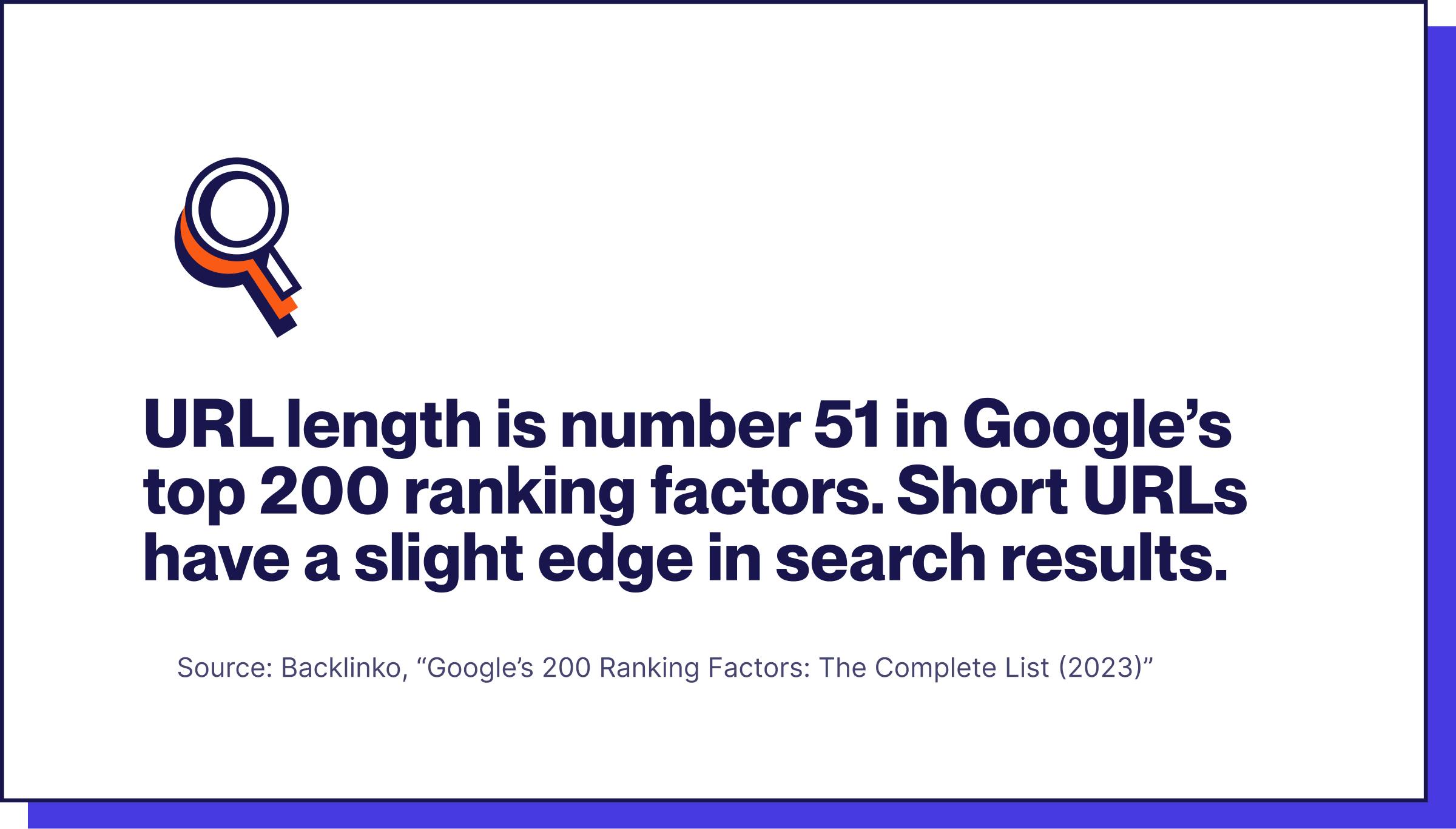
A simple edit to fix this would be:
www.yourdomain.com/blog/the-best-restaurants-in-paris
To make this change in Squarespace you need to do the following:
- In the Home Menu of your website > click Pages
- Click on your Blog
- Hover over the post you want to change > click the three dots > click Settings
- Under "Content", scroll down until you see the field to edit your Post URL
- Edit URL slug in the Post URL box
- Click Save

But, remember, if you change the URL after you’ve published the post, your readers won’t be automatically redirected to the new URL. So, if a user clicks on the old URL they’ll see the 404 error.
You’ll need to create a 301 redirect from the old URL to the new one, and make sure you edit any links directing to that page.
Top tip! Check your website for broken links. Broken links = a bad relationship with Google. This is also the case for linking out to broken links.
Squarespace also has a handy feature where you can see all the pages you have that are ‘unlinked’. These are pages that aren’t connected to your site navigation – your users won’t be able to navigate to these pages.
But, you may want unlinked pages in cases such as campaign landing pages. If not, then find them in your Squarespace site by clicking on your pages and scrolling to the bottom:

3. Headings
Whilst this guide hasn’t been created to help you design your Squarespace website, there is one simple design tip we can give you that will help enhance your SEO.
And, it’s probably something you’ve overlooked (especially if you’re not a developer). What we’re talking about are headings, as in H1, H2, H3 tags.
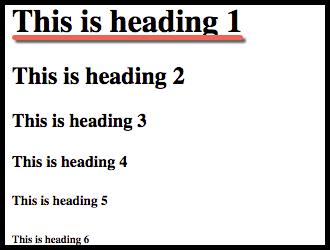
(Neil Patel)
H1 tags are essentially a piece of HTML code that’s wrapped around text. It signals to search engines what your page is about.
Instead of applying these specific title tags in your design, many choose to add bold, capitalised, bigger font titles to break up the text. This is a common mistake for those creating a Squarespace site with little developer experience.
Not using H1 tags can cause a number of problems. Firstly, from a purely aesthetic point of view, it doesn’t look good. But, in terms of SEO, it makes it more difficult for search engines to index your content properly.
Ideally, you should have one H1 tag on each page. Whilst it might be ok to have more than one, it’s likely that Google will put more weight on the first H1 tag of your page, therefore, you might start diluting the value of tags.
You can then use H2 and H3 tags to break up the rest of the content on your page.
To edit your headers is very simple. Go into the specific page, click on edit. Then, click on the text you want to transform into a heading. In this example, to break up the blog, we changed the text to have an H2 or Heading 2 tag.

4. Keywords
This is a key part to your strategy. The point of keywords is to understand what your target audience is searching for and to ensure you’ll get traffic to your site.
If you don’t know your keywords, you won’t be able to effectively optimize your website content, or even know what content to develop for your audience.
What is Keyword Research?
Keyword research is when you look for and analyze search words or phrases that people are searching for in Google, Bing etc.
The insight you gain from this research is what will help you build your website and marketing content, and in turn, your larger marketing strategy.
Keyword research gives you specific information on:
- What people are searching for
- How many people are searching for it
- How do they want the information given to them
How Do You Search for Keywords?
Before you start your keyword research, you’ll need to make sure you actually understand your customer, who they are, what their goals are, etc.
This step can often be cut out by companies as it’s considered quite time consuming. But, it’s really not something you should ignore. You want to understand what your audience actually wants.
This will give you stronger insights when you start to look into keywords and make for more successful website content and marketing campaigns.
Once you’ve determined that part, it’s time to put that into practice and research keywords relevant to your audience. The best way to approach this is to find the questions your audience is asking.
By now, you probably have a few keywords in mind. And, to discover more, you’ll want to use a keyword planning tool. There are a couple of free tools such as Google Keywords Planner or Ubersuggest that will help you look for the most searched words relevant to your product/ industry etc.
Let’s look at an example…If you’re a restaurant in New York with a Squarespace to promote your pancake cafe, then a good place to start is to type ‘New York’ ‘pancakes’ into your keywords planner, to see a list of what your potential customers are searching for.

As you can see, you’ll get a range of keywords relating to your search, with ‘New York pancakes’ naturally being the highest searched term.
But if you start to go down the list, you’ll find more specific keywords such as ‘New York cheesecake pancakes’. Although it has a lower search volume, it’s a less competitive keyword and one that you might find easier to rank with.
When you’re searching for relevant keywords for your website content, you’ll notice how the search volume varies a lot. You’ll want to target search terms your audience is searching for, but it’s also beneficial to target those lower search volume keywords as they’re a lot less competitive.
Another important area of keywords is to look at long-tail searches. These are usually questions. For example, someone searching for ‘pancakes’ could be looking for restaurants nearby or recipes, you can’t determine the user intent, and, of course, you’ll never be able to rank number 1 for pancakes on Google – nor would it be relevant to.
But, a user searching for ‘amazing cheesecake pancakes in New York’ has a definite goal.
However, longtail keyword searching can be a mysterious place, especially as these specific searches will often show lower search volume, which might put you off, but they are very valuable to your business. Moz has a great article which goes into more detail on long-tail keywords.
Pro tip! Your keywords need to be relevant, popular and realistically attainable. If you choose a highly competitive word, then it’s going to be very difficult to rank well against your competition.
Once you’ve determined your keywords, it’s time to add them to your website content, without keyword stuffing and making copy that’s not user friendly, or beneficial to your potential customer.
5. Metadata
You’ve probably come across the term metadata whilst looking into the subject of SEO. To quickly sum up – your meta titles and meta descriptions are bits of HTML code in the header of your web page.

They help search engines understand the content of your page, and it’s what you see when you do your own searches in Google. Search engines will treat this as a key piece of information when indexing a page.
The purpose of them? If you write compelling metadata, you can attract more visitors to your site from search engines, and accurately tell them what your page is about.
6. Squarespace Title Tags
It’s incredibly important to update your Squarespace site titles and SEO descriptions in the backend of your website, as it’s one of the key elements of any web page.
Ideally your titles and meta descriptions should include at least one of your focus keywords – essentially the phrase you want to rank for in searches.
As an example, if the name of your company is something unrelated to what you actually do/sell, take McDonald’s (and imagine they’re not the global brand they are now), no one, including search engines would know what they did if they didn’t add keywords in their titles.

As you can see, the title tag includes burgers and fries – so we know they sell food – burgers and fries to be exact. The point we’re making is that you cannot rely on your brand name alone in the title tag (unless of course you are a global brand like McDonald’s 😉).
Here’s how to do it.
Go to home > pages > then choose the page of your choice. From here, you can select each page and click on the cog, as indicated here:

This will take you to where you can add your meta title and meta description (called SEO title and SEO description in Squarespace):

7. Image Alt Text
There are many reasons why you should add alternative text to your images. Search engines use it to categorise your content, and additionally, if your image fails to load, a description of it will still be displayed for your site user.
However, in terms of SEO, you need to add alt text that would work for those reading your website and search engines – so again, this brings us back to adding text that contains your focus keywords, but would still make sense to actual site visitors.
But, don’t stuff your image alt text with numerous keywords. Another best practice tip for writing alt text descriptions is to write in real sentences – don’t use hyphens to separate words. You also don’t need to use ‘the’ and ‘and’ etc, those can be admitted.
There are a number of ways to display images on your website, such as galleries, cover images and product images. For the purpose of this guide, we will look at how to edit the image alt text on standard images added to your page.
(Squarespace has a full guide to adding image alt text which is well worth the read if you need help with product images etc.)
So, the process for adding alt text is a little tricky in Squarespace, but well worth it!
- Go to your page > add an image > click the pencil icon to edit the image.
- You'll arrive at the 'Content' tab.
- Select ‘Caption Below’ from the dropdown

Click apply and then add the caption under your image – which becomes your image alt text.

If you don’t want the image caption to actually appear on your page, you’ll need to then go back into the editor, follow the same process as above, but click ‘Off’.
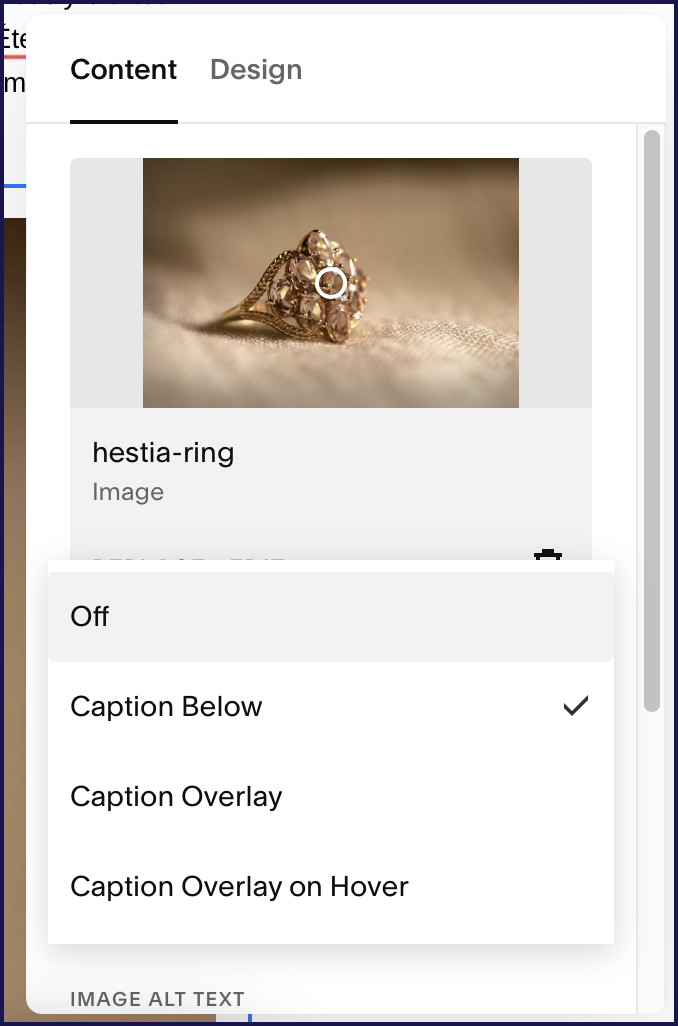
This process is specifically for the ‘Inline’ image layout. If you want to use a different layout (such as Poster, Card, Overlap, Collage, and Stack), you can temporarily switch to the ‘Inline’ layout, follow the process above and switch back to your preferred layout at the end.
Another point to mention is the file names of the images you’re uploading. These are also crawled by Google and can have an impact on your SEO performance.
Best practice would be to name your image files something relevant. This doesn’t mean you should start uploading ridiculously long file names, just something like ‘blue-bag.jpg’ rather than ‘image_15.jpg’ – which doesn’t give any context to search engines.
8. Site Speed
We can’t reiterate this point more. Make sure you’re doing everything you can to ensure your Squarespace site loading speed is as quick as it can be, because, fast-loading sites are ranked higher by search engines.
There are a couple of things you can change to make your site loading time quicker.
Images
Best practice in Squarespace is to upload pictures no bigger than 1500 and 2000 pixels in width. This will help images to load quicker and thus increase your site speed. If you can get away with it, it’s even better to reduce the size of those images further (as long as they don’t appear pixelated).
Use JPEGs rather than PNGs where possible. Using JPEGs will ensure you have the highest possible image quality, for the lowest file size.
Top tip! There’s a new image format from Google on the scene. Check out WebP, a superior lossless and lossy compression for images on the web.
Compressing your images will also ensure optimum site speed. If you’re saving images for you website in Photoshop, you can use the ‘Save for Web’ options to optimize your file size. Otherwise, there are a number of free tools you can use to help you with this.
And, if you’re using galleries, limit the number of images to 50.
Video
If you’re embedding videos on your website, make sure you choose the ‘use custom thumbnail’ option. This is so Squarespace doesn’t have to ‘look up’ content from these services (even if a site visitor doesn’t play your video). You want to avoid the unnecessary action of large files being downloaded every time your site is visited, and therefore, slowing down your site speed.
If you have a lot of video content, it’s better to spread this out over different pages of your Squarespace site, rather than weigh down one specific page.
Fonts
Limit the number of fonts you use across your site. Squarespace recommends no more than 2 per website. Not only does this keep things clean from a design perspective, but it also helps your site speed.
Try to use ‘web safe’ fonts as much as possible. Using custom Adobe fonts will slow your site speed, as every time a page loads, the font must also load behind the scenes before it’s displayed.
9. Mobile Optimized
Google announced in 2018 that it would be indexing websites based on the mobile version first. So, ensuring your website is mobile friendly is a huge factor. To quote TechCrunch:
“…when a new website is registered it will be crawled by Google’s smartphone Googlebot, and its mobile-friendly content will be used to index its pages, as well as to understand the site’s structured data and to show snippets from the site in Google’s search results when relevant.”
That’s great news for Squarespace users then! As, by default, all Squarespace sites are mobile optimized.
Top tip! When you’re in the design process of your Squarespace site, make sure you keep checking how your site looks in the mobile editor too. There are certain elements you’ll need to fine tune so they look just as good in your mobile site as they do in your desktop.
10. Local SEO
If your business is one that targets customers in a specific location, for example a restaurant, then you’ll want to add some local data settings to improve your local SEO.
This simple step is to update your Business Location Settings. Access from your Home > Settings > Business Information.
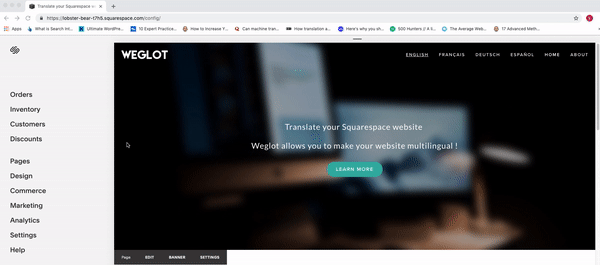
Google My Business
Now, here’s another part to local SEO that’s not on the Squarespace platform, but is integral in helping your rank locally. And, that’s Google My Business.
A complete and verified listing on Google My Business allows you to connect with your local target audience and appear in local searches.
If you’re not sure what we’re talking about, it’s what appears here when you search for something like “restaurants near me”:

This section will show your opening hours, busy periods, directions, photos, pin you on Google Maps etc.
It offers you another place to promote your business for those searching locally, and, bonus, it’s free!
To quote Google:
“Maintaining your business presence on Google My Business can help customers discover the products and services that you provide, contact you and find your location.”
And, more good news, it’s a simple setup process, whereby Google will first ask the name of your business, which, if they have it in their system it will appear, if not you have the option to “create a business with this name”.

You’ll then be asked for your address and your exact location on Google Maps. The final steps in the initial set up process is to choose a specific business category and add your phone number and website.
You’ll then need to verify your listing, which is either through a code sent in the mail, or a phone call.
But, it doesn’t stop there. You’ll then really want to get stuck in and optimize your listing to its fullest! And, there’s a great article to help you do just that.
Create your Google My Business profile here.
11. Content Marketing
Whilst you might have sorted out the more technical side of things when it comes to SEO, what you absolutely shouldn’t forget to focus on is creating that all important great content.
Great content will hopefully mean you’ll get backlinks to your site (which we will talk about in more detail later). Content marketing and SEO go hand-in-hand.
Blogging
As we’ve mentioned already within this guide, good content is ranked better by search engines. Which is where blogging comes into your SEO strategy.
Blogs are an excellent way to write in-depth, informative articles on topics your audience is interested in. And, therefore, adding that all important ‘good content’ aspect to your site.
A few best practice tips to writing good blog articles include:
Focus on Long-tail Keywords
Choose one or two long-tail keywords for each blog. It’s not about stuffing your blogs with countless keywords – this will actually harm your SEO performance (search engines are wise to this) – it’s considered ‘keyword stuffing’.
Keyword stuffing doesn’t make for a good user experience, which is what search engines are also looking for. Remember, the less relevant your blog article is, the less time a user will spend reading it and therefore, search engines won’t rank it as very authoritative.
And, just in case you were wondering. Long-tail keywords are usually question-based keywords. Focusing on long-tail keywords will lead you to write more meaningful content that readers are more likely to be engaged by, therefore a longer site visit, which in turn, signals to search engines that your page is relevant.
Blog Structure
Interestingly, gone are the days of short snappy blog posts. The recommended length for a blog article is now around the 1,700 word mark so roughly 2,000+ words is the right choice.
Another tip – focus on including one of your keywords in your blog title, keep it under 60 characters and make sure it’s catchy for readers. Subheadings are also a key factor within your blog structure. They break up the text and make it much more digestible.
Good blog copy involves writing in short paragraphs, in a chatty informal manner, that’s both informative, but easy to read.
All these aspects will help your content to be user friendly, and, as we know by now, this is what search engines are looking for.
Link Internally
You’ll hear about backlinks a lot when it comes to your SEO strategy (more on that in a bit), but you should also focus on internal links to other pages on your website.
For example, if you’re writing a blog article related to a similar topic, then link back to that post.
Not only is it helpful for readers, but it also shows your other relevant pages to search engines.
Outbound Links
These are links that point to another website. When you link to another website that’s relevant to your field, it helps search engines understand your niche, and helps increase the quality of your site – which plays a key role in your website SEO.
When choosing who to link to, make sure you choose blogs/websites that offer good value and are a reliable resource. And, on top of that, choosing sites with good domain authority will benefit you too. This also goes for articles that have been shared a lot on social media – that points to relevant content that already has engaged users.
12. Link Building
It’s time to get onto those all important backlinks and how these can help drive traffic to your website. Backlinks are important because they represent a vote of confidence that your content is worth a read.

They signal to search engines that your content is worth linking to.
And, the more authoritative the backlink, the more authoritative Google will consider your website.
But, not all backlinks are created equal. It wouldn’t work in your favour to have hundreds of backlinks from websites that have no authority, aren’t related to your field, or worse, buy backlinks (this would have a terrible impact on your SEO).
To tell how authoritative a website is, you’ll need to use a third party service such as Ahrefs, to analyse the domain authority of the website.
There are many ways to gain backlinks. One such easy way is to guest blog for a site within the same industry or sector. If you manage to get published articles on websites that are popular, you’ll gain new readers, more exposure and can link back to your site within the article.
Guest blogging is also a great way to build relationships within your industry and expand your audience.
Another, more tactical way to build backlinks is to look at your competitors. You can do this by simply setting up a Google alert for your competitors which will show you what content they’re publishing, and where.
This way, you can easily determine new link building opportunities available for your own business.
Or, to get even more tactical, you could write a better version of the article they just posted. Perhaps they wrote 1,000 words, why not write a more in depth article on that top and double the word count. Neil Patel, of SEO blog fame has a number of ways to take backlinks from your competitors.
You can also focus on outreach opportunities. Why don’t you email influential bloggers within your industry, writing about similar topics, and see if they would be interested in linking to your content in one of their articles.
13. Create an SSL Version of Your Site
SSL (Secure Sockets Layer) is a technology which ensures there is a secure connection between your browser and the website you’re visiting.
All domains connected to Squarespace automatically have free SSL certificates.
Although only considered as a small aspect to how your site is indexed by Google, it’s well worth having, especially when it’s so easy in Squarespace.
As default, you’ll find your SSL option is switched to ‘Secure (Preferred)’. There are a couple of reasons you might not want to switch your SSL on, such as having a website with a lot of third-party integrations. If that’s the case, then follow Squarespace’s guide to your SSL options.

14. Register Site
Once your Squarespace site has been designed and optimized for SEO (following the advice above), it’s time to register your site with Google.
This is to make sure Google has indexed your site and knows it exists.
Before you do that, there are a few things you need to make sure you’ve done.
If you’re using a third-party domain, make sure it’s connected properly – Squarespace recommends waiting around 72 hours after you’ve connected your domain before you register your site with Google.
And, remember, if you have a trial site, you can’t register this with Google as trial sites are hidden from search engines. So you’ll need to make sure you signed up to a proper Squarespace plan.
Ok, now time to add your site to Google:
- Go to your Home Menu > Settings
- Click > Connect Account
- Click > Google Search Console
- Login to your Google account (if you don’t have one, you’ll need to set one up)
- Click Allow
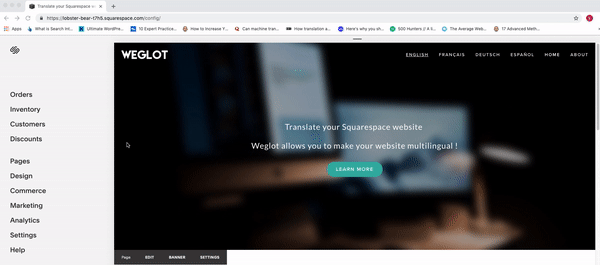
15. Index Your Site
Once you’ve registered your site with Google, the next step is to submit a sitemap, so Google can index your site accurately and quickly.
This helps Google update search results with your content. But, don’t worry if you don’t appear in search results immediately after your request, it can take time for Google to process the request and crawl and index your site.
Pro tip! Use this URL inspector tool to determine if a page has been indexed and when Google last crawled it
Submit a Site Map
When you submit a site map, you provide all your site’s publicly available page URLs and image metadata. With Squarespace, you automatically have a generated site map (you can learn more about your Squarespace site map here).
To submit your site map:
- On your Google Search Console dashboard, select your site from the property menu
- Click > Sitemaps
- Then, under Add New Sitemap, type: sitemap.xml
- Click > Submit
But, it might not end there if you’re trying to reach a wider audience and take your business global, which brings us on to…
16. Multilingual SEO
If your business is doing well in your own country, or you’re thinking a global expansion is definitely on the cards once you get your business up and running, then you’ll need to consider multilingual SEO.
If you want to rank in new countries, there are a number of additional processes you’ll need to consider to continue the hard work you’ve put in from following the Squarespace SEO steps above.
But, actually, a lot of these processes are automatically taken care of if you use Weglot as your multilingual translation solution on Squarespace.
Pro tip! Weglot automatically translates your website in minutes. No duplicated sites or pages and no developer skills needed. It displays all your content in a new language with dedicated URLs.
From a multilingual perspective, there are three specific ways to optimize your site’s search engine rankings.
Use Dedicated URLs
What does Google dislike? Duplicate content. Whilst it’s not necessarily an immediate penenality, duplicate content can present a few problems for search engines.
Content that appears with multiple URLs might be penalised by search engines – which can lead to lower rankings or even deindexing. So, it’s definitely something to be aware of.
To avoid this happening, Google’s best practices recommends using ‘dedicated URLs’ – using a language indicator. But, doing this can sometimes lead to misinterpretation.
The indicator enables search engines and users to identify the language from looking at the URL. For example, if your site is – www.yoursite.com – the French version could be www.yoursite.com/fr/.
The placement of the language indicator in the URL depends on the domain structure you choose. There are 3 choices:
- Top level domain (e.g. www.yoursite.fr)
- Subdomain (e.g. www.fr.yoursite.com)
- Subdirectory (e.g. www.yoursite.com/fr/)
Each one of these URLs have their pros and cons and we’ve written about this here.
Weglot uses subdomains to create a unique URL for each language you translate your website into – which is great for multilingual SEO and means you’ll appear in Google searches for your new markets.
A small note if you’ve used Squarespace’s translation solution to make your website multilingual or if you’re considering it.
As you might have seen, you’ll end up with both languages as menu items across your whole website. This means that although you’ll have separate URLs for your translated content – it won’t be linked as different translated versions of the same content, so it could be hard for Google to index them well.
It’s also a hugely time consuming way of displaying your website in multiple languages as you’re essentially maintaining multiple websites. Every time you need to change the design or content of one page, you’ll need to do the same for the translated version.
Free guide! We’ve written a full guide on the different options available for translating your Squarespace website. View it here.
Apply Hreflang Tags
Hreflang tags tell Google about pages that are similar in content, but targeting different audiences. Google uses them to help determine both the language of the page and which region it is intended for.
The process of adding hreflang tags to your Squarespace site manually, is quite tricky and not that easy for non-developers. It’s both complicated and time-consuming, particularly for beginners.
However, if you use Weglot, this step is done for you automatically, so you don’t have to worry about adding any additional code.
If you do choose to do this step manually, these tags will need to be added in the header section of the original page or submitted via your Squarespace sitemap.
You can use these tools to generate and validate your hreflang tags to ensure you don’t make any mistakes in the code. Once you have your hreflang tags, you’ll then need to add them in the code injector part of your Squarespace site. You can find more information about that here.
Translate Metadata
As we discussed above, having optimized metadata is key for SEO. But, how do you do this when you’re translating your Squarespace website into multiple languages?
If you choose the Squarespace option for translating your website, then you can access your metadata for your additional languages in the same way you would for your original language and manually update it.
However, this also requires manual translation – which you’ll need to arrange through translators. Much like the rest of your site – Squarespace only has a solution to displaying your multilingual content, it doesn’t provide translations.
If you’re using Weglot as your solution for translating and displaying your website content, then this area has automatically been taken care of.
But, of course, if you want to make a specific edit to your translated metadata so you can target a keyword more relevant to that new market, then you can (like all automatically translated content created through Weglot).
All you need to do is copy the meta description you’ve created in your website’s primary language and paste it into your Weglot translations section.
Stick to One Language Per Page
You might be tempted to translate some areas of a page, whilst keeping other parts in the original language. For example:
- The main content is translated but the navigation text is in the original language
- User generated content, such as forum discussions and comments are in different languages
In both of these cases, you would need to let Google know which language and region the page is for by using the hreflang tags we discussed before, and declare the language of each page at the top of your page source code, with the tag: <html lang=”en-US”>.
But our advice would be to translate all the content displayed on a page, so you don’t risk diluting the user experience.
If we take the first example, you risk your site users understanding the site content, but struggling to navigate your website. And, in the second case, forum discussions and comments will lose context, and confuse or frustrate a reader.
When you translate your pages using Weglot as your solution, it automatically detects all content – including user comments – so you can be assured that everything will be translated!
Summary
Hopefully this guide has given you a full overview of what you need to do to enhance your Squarespace SEO.
As you might have noticed, there are many aspects to SEO and a lot of areas that will heavily impact your site performance.
It’s important to ensure you’ve covered each step and to remember that ranking on search engines takes time. You won’t see immediate results, but put the time and effort into your SEO strategy and it will pay off.

















