How To Translate A WordPress Menu: What You Need To Know

A whopping 94% of website visitors expect an easy-to-navigate website.
So, how do you meet the grade?
The solution: a clear and consistent navigation menu on your multilingual website.
It's one of the first things users look at (and for the longest) - an average of 6.44 seconds to be precise.
In light of these stats, it's imperative your navigation menu creates an excellent first impression - empowering customers to get to where they need to be, and fast. This is especially true of multilingual sites catering to different markets. If you're selling to a broader audience, some of your customers may benefit from offerings that others don’t, and, as such, your menu needs to reflect that.
But, this is sometimes easier said than done.
For example, you may stumble across challenges like:
- Your WordPress theme not supporting custom navigation menus
- Words in different languages sometimes boast varying lengths, which might not complement your web design
- Menu items need to match your URL (which can be tricky to figure out without the right tools)
These are just a few of the hurdles you may experience, which is why picking the right translation apps is essential. Any website translation plugin worth its salt must:
- Be easy to install and configure to your website
- Able to translate all parts of your site
- Be fast and reliable
- Offer a choice of human and machine translation
- Be SEO optimized
Is there such a solution? Luckily, there is. Let's explore this in more detail.
Introducing Weglot: The Easiest Way to Translate a WordPress Menu
The answer to the above problems?
Weglot.
Weglot's a user-friendly plugin that empowers you to transform your site into a multilingual website. With this translate app, there's no need to hire a web developer or write any code yourself. Instead, Weglot provides everything you need to handle all your translation needs from inside its dashboard.
For a better feel for what Weglot has to offer, here's a quick list of its core features:
- You can launch your multilingual website in less than five minutes
- Weglot automatically detects and translates all your online content using leading machine translation providers including DeepL, Google Translate, Microsoft Translator and Yandex Translate
- It's easy to invite trusted translators to work with you inside your Weglot dashboard
- There are over 100 foreign languages to choose from
- You can review and edit all your translated content from the convenience of a straightforward interface
- You get access to an in-context editor
- You can work with Weglot's professional (human) translators
...Just to name a few.
Weglot stands out from the crowd by ensuring the best quality translation. It doesn’t only provide instant translation for the main parts of your website. Instead, it handles every aspect of your site - including widgets, menus, and product titles. You can even pre-set translations for a specific term across all sections of the website. This is especially handy for ensuring your brand name reads consistently across all your content - no matter the translation.
How to Translate a Menu Using Weglot
Firstly, you'll need to head over WordPress's plugin directory, search for Weglot, and install and activate it.

Then, dive into your Weglot settings by clicking the Weglot tab in your WordPress Dashboard's sidebar.
Here you're asked to enter your API Key, which you can retrieve from your Weglot panel. So, if you haven't already created an account, head here to register for one. Enter the basic details Weglot asks from you, then click Start free trial. Within minutes you'll receive an email with a verification link, which you need to click to activate your account.
Doing this redirects you to your Weglot dashboard where you can locate your API key. Copy this code. Then, flick back to your WordPress dashboard. Now, paste your API Key in the relevant field.

You'll now need to tell Weglot which language your site is initially written in (most likely your own language, say, English). This is also known as the 'source language.' You'll then need to disclose the languages you want to translate your site into. Then click ‘Save changes’
The pop up below will appear. Click the ‘Go on my front page’ button, to see your newly translated website!
Once you've done that, you can modify the appearance of your language switcher from the Weglot tab inside of your WordPress Dashboard. This is the button website visitors use to change between languages. Weglot provides a real-time preview so you can see what your button looks like before publishing it.
%20smaller%20size.png)
You can also select where your button appears on your website. It's your choice whether you make it:
- A menu item
- A widget
- A shortcode
- You embed it within your HTML
%201%20smaller%20size.png)
Now What? Do I Need to Do Anything Else to Translate My Menu?
As soon as you hit the Save Changes button, Weglot gets to work - translating everything - your URL, menu items, dates, etc.
So, that's it. Simple, right?
Here are a few examples of website's translated into different languages:
Spanish:

Korean:

Arabic:

Indonesian:
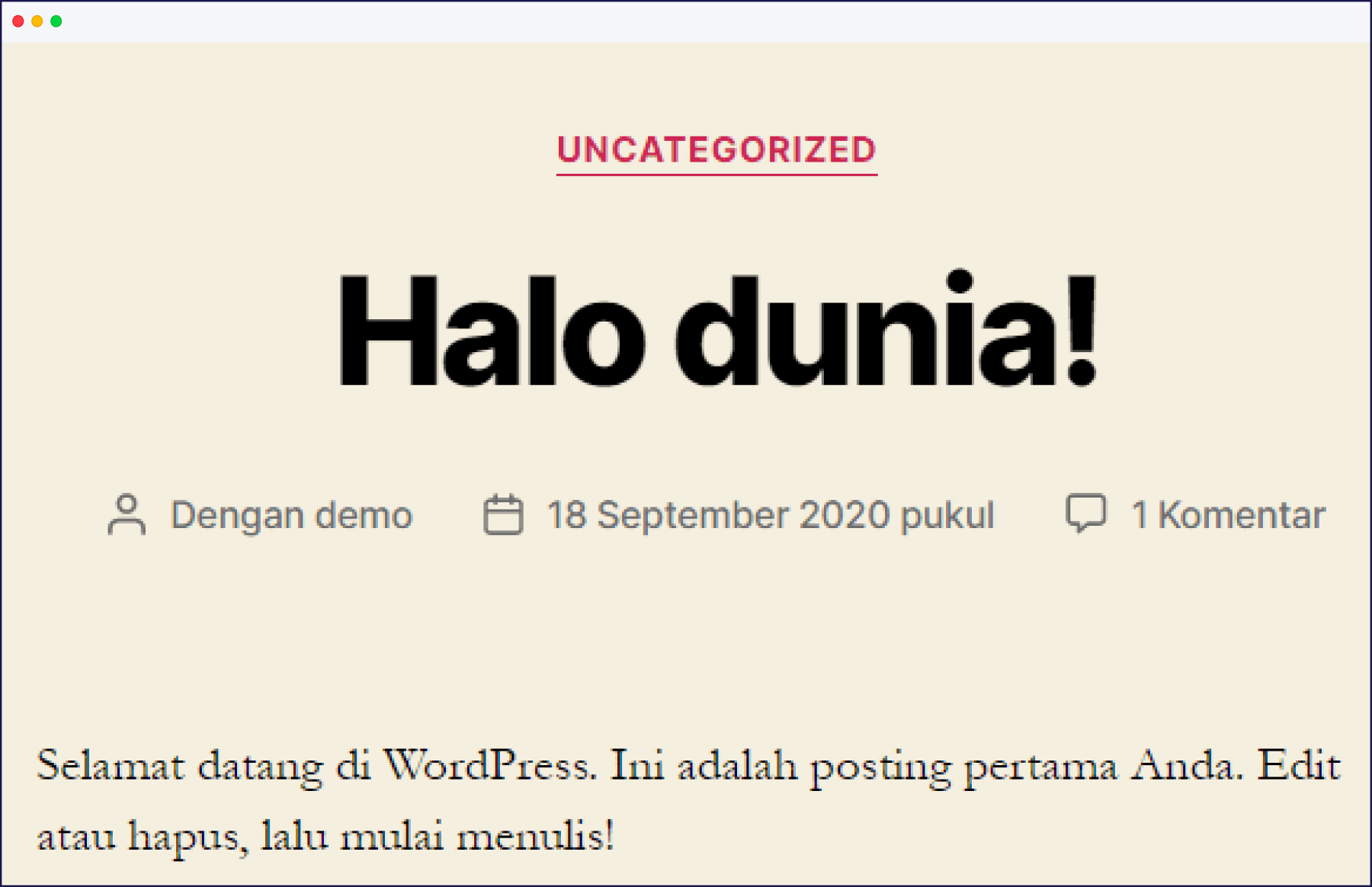
Portuguese:

Thai:

Vietnamese:

Norwegian:

Details Not to be Overlooked When You Translate a Menu
As you go about evaluating your newly translated site, double-check that your menu items are in the same order for every language. After all, consistency is vital for a professional-looking site. If this isn't the case, you can use Weglot's in-context editor to quickly rectify the issue.
Are You Ready to Translate the Menu on Your WordPress Website?
Hopefully, having read this guide, you now have a better understanding that with the right tool, it's easy to translate a menu (and the rest of your website).
But, don't just take our word for it, you can see for yourself when you sign up for Weglot's 10-day trial, where you can benefit from free translations for up to 10 days. Best of all, if your website only comprises 2,000 words (or less) you can use Weglot's free version for life. Enjoy!


















